Google Pixel Screen Half Blank or Line – Causes, Fixes, and What You Should Do
Have you ever picked up your Google Pixel phone, only to find that half the screen is blank or there’s a mysterious vertical or horizontal line running across it? You’re not alone. Many Pixel users have reported this frustrating issue, and it can be pretty alarming — especially when you rely on your phone for everyday tasks.
In this blog, we’ll explore why your Pixel screen might be half blank or showing a persistent line, what causes this issue, and most importantly, what you can do to fix it. Whether you’re using a Pixel 6, Pixel 7, or an older model, this guide will help you troubleshoot the problem and decide your next steps.
Common Symptoms
Before diving into the fixes, let’s clarify what this issue typically looks like:
-
Half of the screen is black, gray, or unresponsive.
-
A vertical or horizontal line appears on one part of the screen.
-
One half of the screen works fine, while the other half is frozen or discolored.
-
Touch functionality may or may not work on the affected side.
Possible Causes
The issue of a half-blank screen or display line on a Google Pixel can stem from multiple factors. Understanding the root cause is key to figuring out the right fix. Here are the most common causes:
1. Physical Damage
Dropping your phone or putting pressure on the screen can damage internal components, particularly the display connectors. Even if the screen doesn’t crack, internal damage may still occur, leading to blank sections or lines.
2. Loose or Faulty Display Connector
If the connector between the motherboard and display comes loose or is partially disconnected, it can result in a half-working screen. This might happen from drops or manufacturing defects.
3. Software Bugs or Glitches
A faulty update or a third-party app conflict can sometimes affect how the display renders. This is less common but still worth checking before assuming hardware damage.
4. Display Panel Failure
In some cases, the OLED panel itself may fail, either partially or entirely. This could be due to manufacturing defects or extended wear and tear, especially if the device is older.
5. Water or Moisture Exposure
Moisture damage is notorious for causing display issues. Even a little water ingress can cause parts of the screen to go blank or show lines.
Quick Troubleshooting Steps
If your Pixel screen is acting up, here are a few things you can try right away:
1. Restart Your Phone
Yes, it sounds basic — but a restart can fix a surprising number of glitches. If the issue is software-related, this might be all it takes.
-
Press and hold the Power button.
-
Tap Restart, or power off and turn it back on.
2. Boot in Safe Mode
Safe mode disables third-party apps. If a recent app is interfering with the screen, this will help identify the culprit.
-
Press and hold the Power button.
-
Touch and hold Power off on the screen.
-
Tap OK when prompted to enter Safe Mode.
Check if the screen works normally in this mode. If so, uninstall any recent apps that might be causing issues.
3. Perform a Factory Reset (Last Resort)
If nothing else works and you suspect a software issue, you can try a factory reset. Just remember to back up your data first.
-
Go to Settings > System > Reset options > Erase all data (factory reset).
When It’s Likely a Hardware Problem
Unfortunately, if the screen is still half blank or showing lines after trying all software fixes, it’s probably a hardware issue. Here’s how to tell:
-
The display changes don’t go away with a restart.
-
The problem appeared after a drop or water exposure.
-
The screen is physically cracked or warped.
-
The display issue appears even in Safe Mode or during boot.
In these cases, your best bet is to contact Google Support or visit a repair center.
![]()
Repair Options
If you’re dealing with a hardware issue, there are several repair routes to consider:
1. Google Authorized Repair
The safest option is always to go through Google’s official repair service. If your Pixel is still under warranty and hasn’t been physically damaged (no drops or water exposure), the repair may be covered.
-
Visit Google’s Repair Page to begin a service request or find a nearby partner.
2. iRepair Experts – Trusted Third-Party Repair
If your device is out of warranty or you’d prefer a faster turnaround, iRepair Experts is a top-rated repair service known for professional work on Google Pixel devices. They specialize in Google Pixel screen repair , display connector issues, and water damage diagnostics.
-
Why choose iRepair Experts?
-
Certified technicians with experience in Pixel repairs
-
Same-day service for common issues
-
Competitive pricing compared to manufacturer rates
-
Warranty on parts and labor.
-
3. DIY Repairs (For Tech-Savvy Users)
There are step-by-step guides online for repairing Pixel screens, but this option is risky. You’ll need specialized tools and a steady hand. A mistake here could cause further damage or void any remaining warranty. Proceed only if you know what you’re doing.
There are guides online for replacing Pixel screens yourself, but unless you’re experienced with electronics, this can make things worse. DIY repairs should only be attempted if you’re confident and have the right tools.

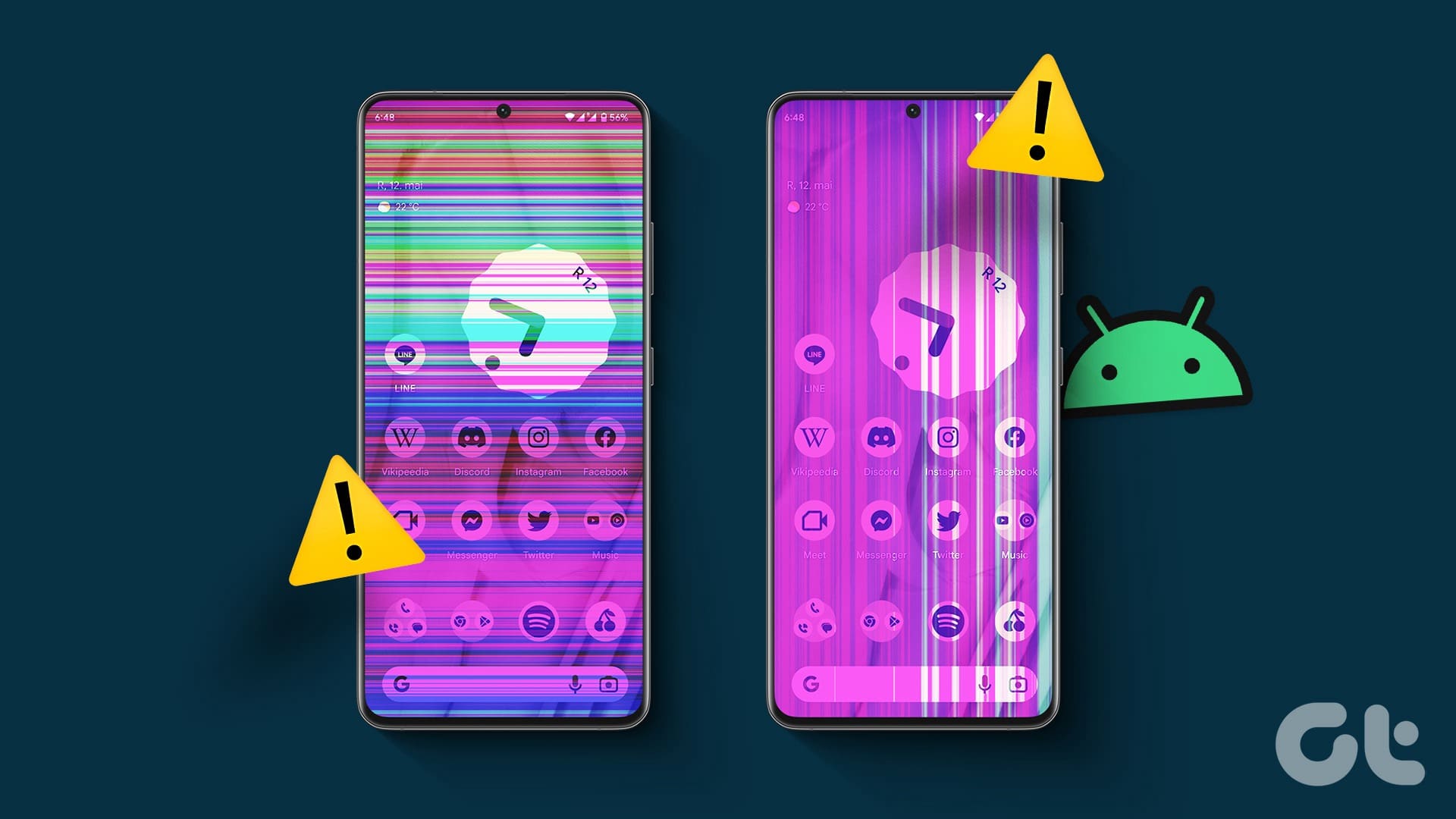
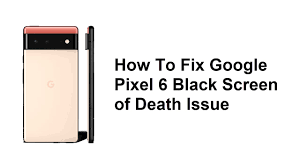
Leave a Reply