Introduction
Every Samsung phone user runs into issues sooner or later. Maybe your phone has become sluggish, apps keep crashing, or it freezes for no reason. In many cases, performing a reset can resolve these problems. Resetting your Samsung device refreshes the software, clears out glitches, and in some cases, restores factory settings for a fresh start.
There are two main types of reset:
-
Soft reset (restart) – quick refresh, no data loss.
-
Factory reset (hard reset) – wipes everything and restores the phone to factory condition.
At iRepair Experts Brisbane, we often see customers try a reset before visiting us for a repair. In this guide, we’ll walk you through the safe ways to reset your Samsung phone and explain when resetting won’t be enough — and repairs are the smarter option.
1. Soft Reset (Restarting Your Samsung Device)
The soft reset is the simplest type of reset. It’s basically turning your phone off and back on, but with a bit more force if the screen is frozen.
When to Use a Soft Reset
-
Apps are freezing or crashing.
-
Phone feels sluggish.
-
Screen becomes unresponsive.
How to Perform a Soft Reset
-
Press and hold the Power button until options appear.
-
Tap Restart.
-
If the screen is unresponsive, press and hold Power + Volume Down for 10–15 seconds.
-
Your Samsung phone will reboot.
👉 If a soft reset doesn’t fix your issue, you may need to try a factory reset or consider a Samsung Repair in Brisbane.
2. Factory Reset (Hard Reset)
A factory reset wipes your Samsung device completely, restoring it to its original state. This is useful if you’re:
-
Preparing to sell or trade your phone.
-
Dealing with persistent software problems.
-
Recovering from malware or corrupted apps.
⚠️ Warning: A factory reset deletes everything — apps, photos, videos, and files. Always back up your data first.
Method A: Factory Reset via Settings (if phone is responsive)
-
Open Settings.
-
Go to General Management > Reset > Factory Data Reset.
-
Review what will be erased and tap Reset.
-
Enter your PIN or password.
-
Tap Delete All.
-
Your Samsung will reset and reboot to its factory state.
Method B: Factory Reset via Recovery Mode (if phone is unresponsive)
-
Power off your Samsung device.
-
Press and hold Volume Up + Power + Home/Bixby (if available) until the Samsung logo appears.
-
Use the Volume keys to navigate to “Wipe data/factory reset.”
-
Press the Power button to confirm.
-
Select “Yes – delete all user data.”
-
Once complete, choose “Reboot system now.”
This method is often used when the screen is locked or the phone won’t boot normally.
3. Important Precautions Before Resetting
Before doing a factory reset, always:
-
Back up your data – Use Samsung Cloud, Google Drive, or Smart Switch.
-
Remove Google accounts – Prevents FRP (Factory Reset Protection) lock issues.
-
Charge your phone – Ensure at least 50% battery.
-
Remove SIM and SD card (optional) – For extra safety.
4. When Resetting Won’t Fix the Problem
A reset is only a software solution. If your Samsung has hardware damage, a reset won’t help. Common cases where resetting won’t solve the issue include:
-
Overheating → Usually caused by battery or motherboard faults.
-
Not charging properly → Likely a damaged charging port or faulty battery.
-
Cracked or unresponsive screen → Requires screen replacement.
-
Water damage → Can cause corrosion inside the phone.
-
Random shutdowns → Often linked to failing batteries or power IC issues.
👉 In these situations, a professional Samsung repair is the only reliable fix. At iRepair Experts, we provide free diagnosis to find the exact cause.
5. DIY Tips to Keep Your Samsung Running Smoothly
-
Restart your phone once a week to refresh memory.
-
Regularly update software for performance and security fixes.
-
Delete unused apps that drain resources.
-
Avoid installing apps from unknown sources.
-
Clear cache and storage periodically.
These steps can reduce the need for frequent resets.
6. Why Choose iRepair Experts for Samsung Repairs in Brisbane
If a reset doesn’t solve your problem, don’t worry — that’s where we step in. At iRepair Experts Brisbane, we specialise in repairing all Samsung models, including the latest Galaxy S25 series.
-
✅ Same-day service – most repairs completed within hours.
-
✅ Free diagnosis – know the problem before you pay.
-
✅ Premium & aftermarket parts – options to suit your budget.
-
✅ 12-month warranty – peace of mind guaranteed.
-
✅ Convenient Coorparoo location – easy to reach from anywhere in Brisbane.
-
✅ 10% discount for schools – great savings for students and staff.
From screens and batteries to charging ports and water damage, we can fix it all.
7. Key Takeaways
-
A soft reset restarts your Samsung device and fixes minor glitches.
-
A factory reset wipes everything and restores the phone to original condition.
-
Always back up your data before doing a factory reset.
-
Resets cannot fix hardware issues such as battery, charging, or screen damage.
-
For lasting solutions, trust iRepair Experts Brisbane for professional Samsung repairs.
8. FAQs
1. Will resetting my Samsung delete my photos?
Yes, a factory reset deletes everything. Always back up before resetting.
2. Can resetting fix overheating issues?
Not usually. Overheating is more often linked to battery or hardware faults that require repair.
3. Is it safe to reset my Samsung frequently?
Yes, but frequent resets aren’t necessary. A restart (soft reset) once a week is enough for most users.
4. How much does it cost to fix issues that a reset won’t solve?
At iRepair Experts Brisbane, battery replacements start from $99. Screen repairs and motherboard services vary by model. We’ll give you an upfront quote before any repair.

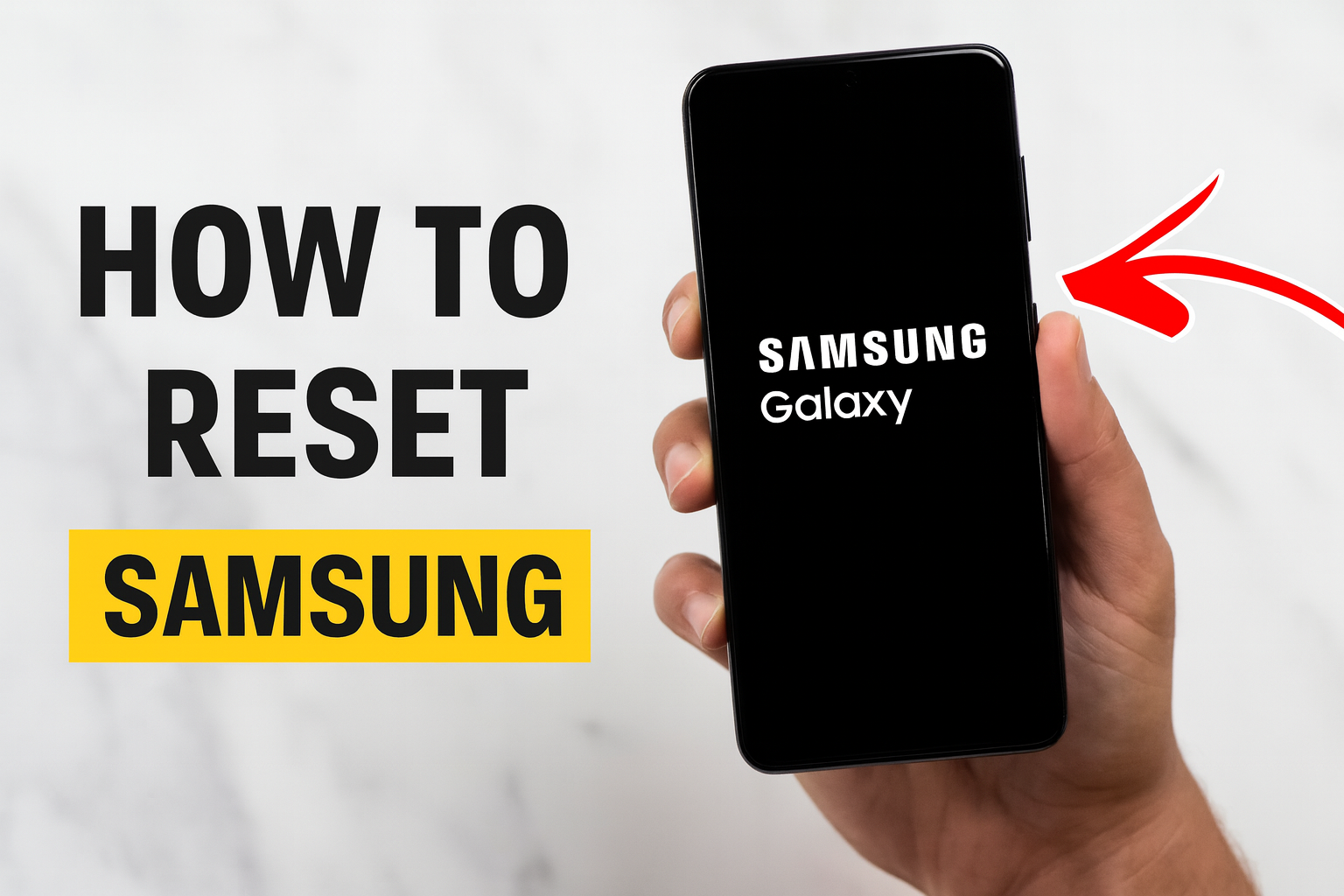


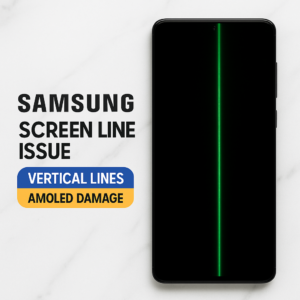
Leave a Reply